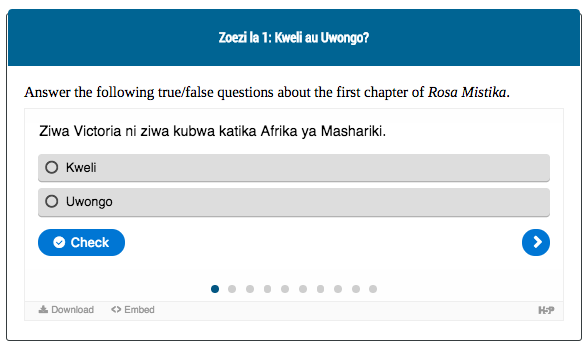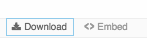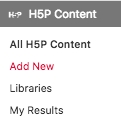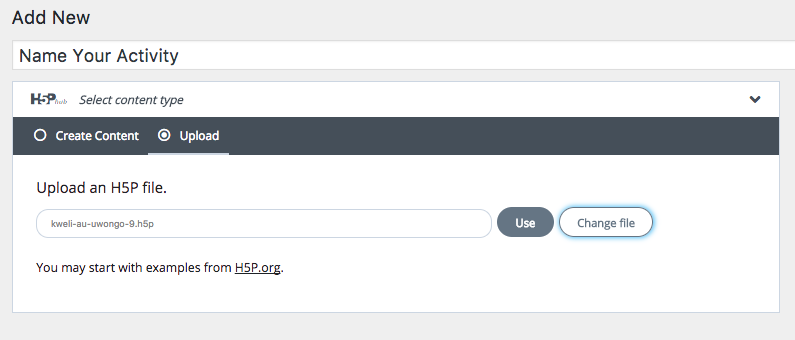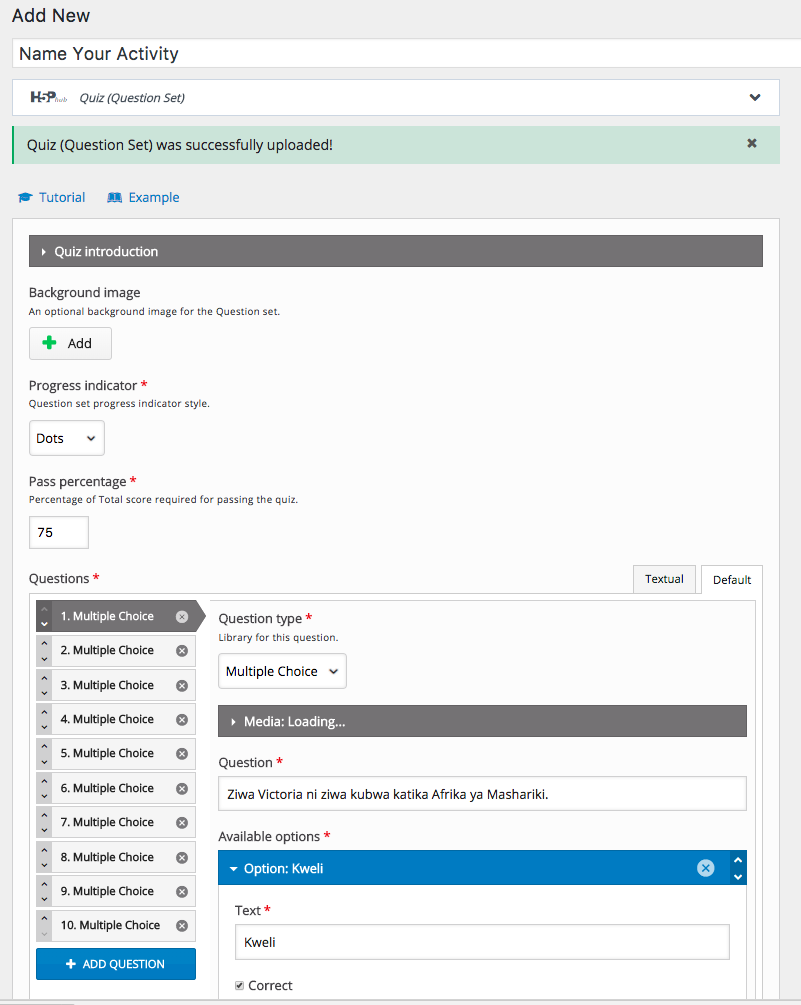Importing and Modifying Pre-Existing H5P Activities
Naomi Salmon
Step 1:
Identify a model H5P activity.
Step 2:
Many (but not all) H5P creators enable the “Download” option. If your model activity does, you’ll see the option to click either “download” or “embed.” Choose the former! Your file will upload in your Downloads folder or on your desktop.
Step 3:
Navigate back to your own Pressbooks dashboard and click the “Add New” pane under the H5P content menu item.
Step 4:
H5P will give you the option to name your activity and then select either “create content” or “upload.” Click “Upload,” find your downloaded H5P file, and click “Use.”
Step 5:
From there, you will be able to edit the activity to your own specifications!
Note: If you’re keeping substantial portions of this activity, make sure to investigate the original text’s content reuse policy and frame your work accordingly.
The source activities pictured in this example are from Rosa Mistika, an open textbook created by Katrina Daly Thompson, Amy Clay, Rebecca Mandich, Pamela Kimario, Serah Kivuti, David Lukachi, Mwita Muniko, Vincent Ogoti. This work is licensed under a Creative Commons Attribution-NonCommercial-ShareAlike 4.0 International License.