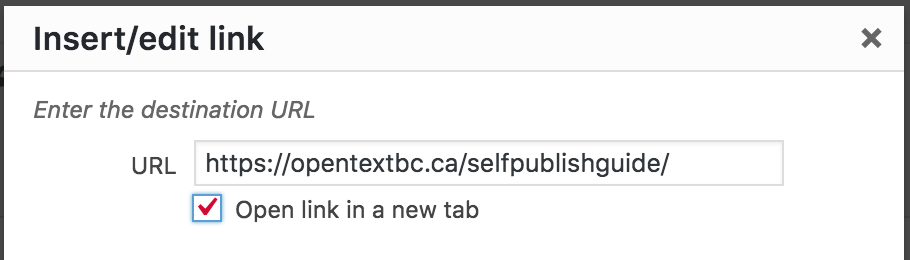Customizing link settings
Naomi Salmon
Context
Some instructors who are embedding Pressbooks content into other contexts (Canvas, etc.) prefer to customize individual link settings in their text. The BC Open Textbook Accessibility Toolkit provides suggestions for creating link settings according to universal design principles:
Accessibility Suggestions for New Tabs/Windows
In general, it is better if weblinks do not open new windows and tabs since they can be disorienting for people, especially people who have difficulty perceiving visual content.[2]
However, if a link must open in a new window, it is best practice to include a textual reference.
- For example: Information on the BC Open Textbook Project [New Window] is available online.[3]
If all of the links in a text open new tabs or windows by default, instructors may choose to provide a statement to this effect in their book or on Canvas.
Walkthrough
Step 1: Click on the link editing icon (pencil)
Step 2: Link options (gear icon)
Step 3: Select “new tab” option
Attributions:
This chapter features content from the B.C. Open Textbook Accessibility Toolkit composed by Amanda Coolidge, Sue Doner, and Tara Robertson. (2015). British Columbia: BCcampus. You are welcome to download this book for free at http://open.bccampus.ca