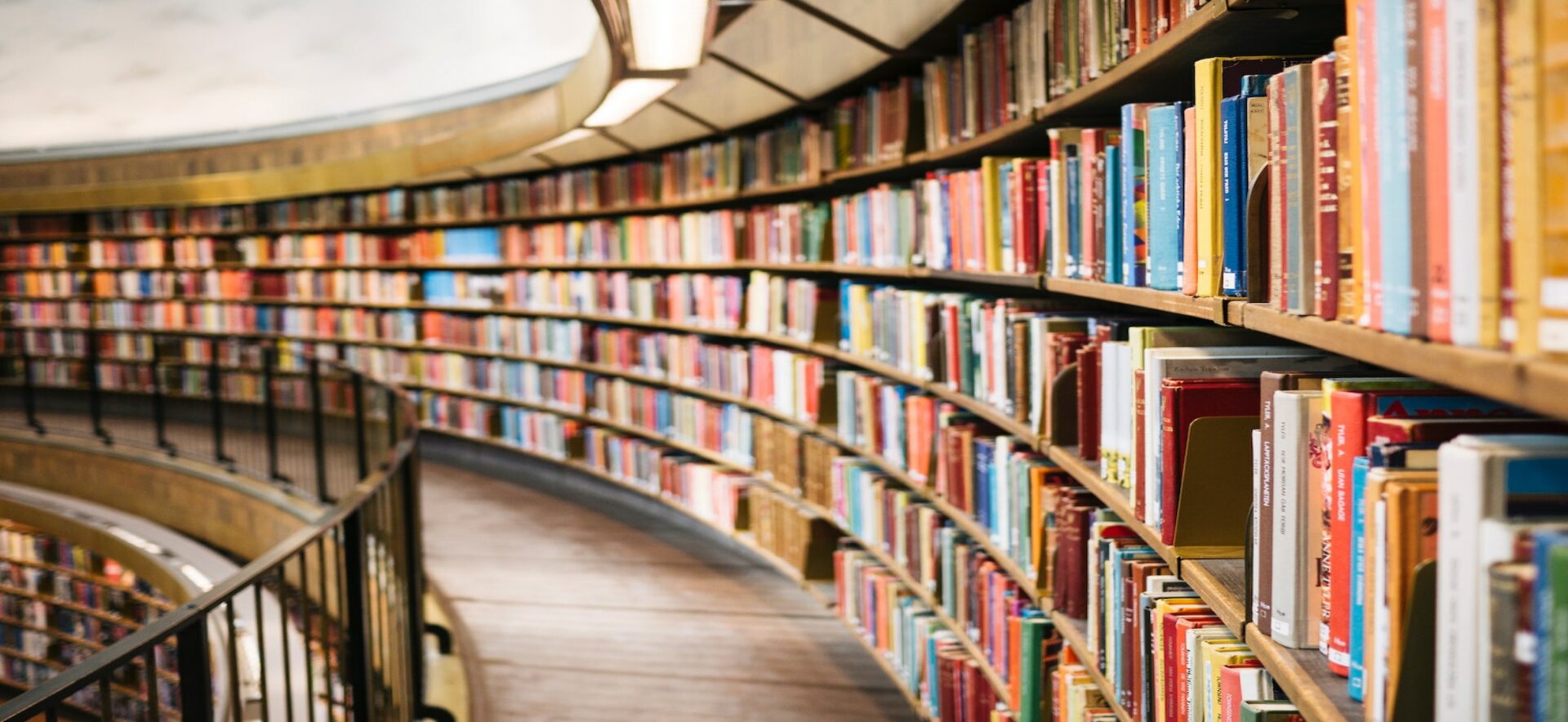Configure an LTI 1.3 tool
Pressbooks
Pressbooks provides an optional add-on for PressbooksEDU networks called ‘Pressbooks Results for LMS.’ This product is an LTI 1.3 provider plugin which allows you to connect your Pressbooks network to one or more Learning Management Systems via a secure LTI 1.3 connection and send results from learner activity from Pressbooks to the LMS gradebook.
Desire2Learn/Brightspace
In D2L
Jordan Snider from D2L/Brightspace has provided the following 5 minute demo video showing how to configure an LTI 1.3 tool in D2L:
In the Register a Tool section on your D2L instance, these values are specific to the institution (at 1:02 in the video). The domain for an institution’s Pressbook network should be included in the values below:
Domain: https://[PRESSBOOKS DOMAIN]
Redirect URIs: https://[PRESSBOOKS DOMAIN]/format/lti/launch
OpenID Connect URL: https://[PRESSBOOKS DOMAIN]/format/lti/login
Keyset URL: https://[PRESSBOOKS DOMAIN]/format/lti/public_jwk
Note for testing with D2L using one of their testing environments (adding this note on April 27, 2022): integrations.pressbooks.network can be used as the Pressbooks domain, so the above values would be:
Domain: https://integrations.pressbooks.network
Redirect URIs: https://integrations.pressbooks.network/format/lti/launch
OpenID Connect URL: https://integrations.pressbooks.network/format/lti/login
Keyset URL: https://integrations.pressbooks.network/format/lti/public_jwk
In Pressbooks
Now, you will complete the configuration on Pressbooks. (Note for D2L: the following steps can be done by Pressbooks staff, though it’s also possible to add you as a network admin on integrations.pressbooks.network for testing purposes if you provide us with your email address)
- In Pressbooks, go to: Network Admin > Integrations > LTI Consumers > Add new. Alternatively, network managers can access this page directly at https://[PRESSBOOKS DOMAIN]/wp-admin/network/admin.php?page=pb_lti_consumers&action=new
- Enter the following values:
- Platform root URL: https://[institution’s D2L URL]
- Client ID: Client ID value provided by D2L (example as seen at 1:57 in the video above)
- Auth login URL: https://[institution’s D2L URL]/d2l/lti/authenticate
- Auth token URL: https://auth.brightspace.com/core/connect/token
- Key set URL: https://[institution’s D2L URL]/d2l/.well-known/jwks
- Deployment ID(s): Deployment ID value from D2L tool registration (example as seen at the end of the video above)
Once you’ve configured these values on both D2L and Pressbooks, you should be ready to try importing your content.